AdvantageScope Lite quickstart
The BunyipsFTC project is equipped with AdvantageScope Lite, a web dashboard similar to FtcDashboard that provides robot diagnostics, log analysis and data visualisation tools.
note
AdvantageScope does not rely on BunyipsLib! It works seamlessly with the logs produced through RoadRunner's log system.
AdvantageScope is a tool that will be generally available to all FTC teams after the 2027 control systems merge, but an early port has been made to support current FTC robots.
important
Before using AdvantageScope, it is important to first know the capabilities of the FtcDashboard first. AdvantageScope is very similar in nature to FtcDashboard but provides greater emphasis on log recall and data visualisation. AdvantageScope can be too advanced for what you need.
Review the FtcDashboard section of the BunyipsLib wiki before proceeding.
Accessing AdvantageScope
While connected to the robot, navigate to http://192.168.43.1:8080/as for a Control Hub.
The web interface will automatically connect to the FtcDashboard socket and provide data through AdvantageScope.
Telemetry attached to an FtcDashboard TelemetryPacket or through the BunyipsLib DualTelemetry object will display on the live view.
Uploading the field overlay
By default, the field overlay for the current season is not uploaded to the robot. You will need to upload the asset files to the robot. This process only has to be done once.
From AdvantageScope-Lite-FTC:
Custom assets may be uploaded as zip files through the File → Upload Asset button. Zip files can contain any folder structure, multiple assets, and even other zip files. You can download premade assets from https://github.com/Mechanical-Advantage/AdvantageScopeAssets/releases.
The files you will need to upload to access the current FTC fields in 2D and 3D are in the AllAssetsDefaultFTC.zip bundle.
You can download it here.
Uploading other assets can include CAD models of your robot which can be learnt about further in the official AdvantageScope docs.
Visualising the robot
With the correct assets, you can start the 2D Field or 3D Field and select the season field in the bottom right. To visualise your robot, you will need valid localisation.
This is covered in the RoadRunner section of the BunyipsLib wiki.
To visualise the position of the robot live, simply drag the "pose Pose" Pose2d object into the Poses area on AdvantageScope with a field selected.
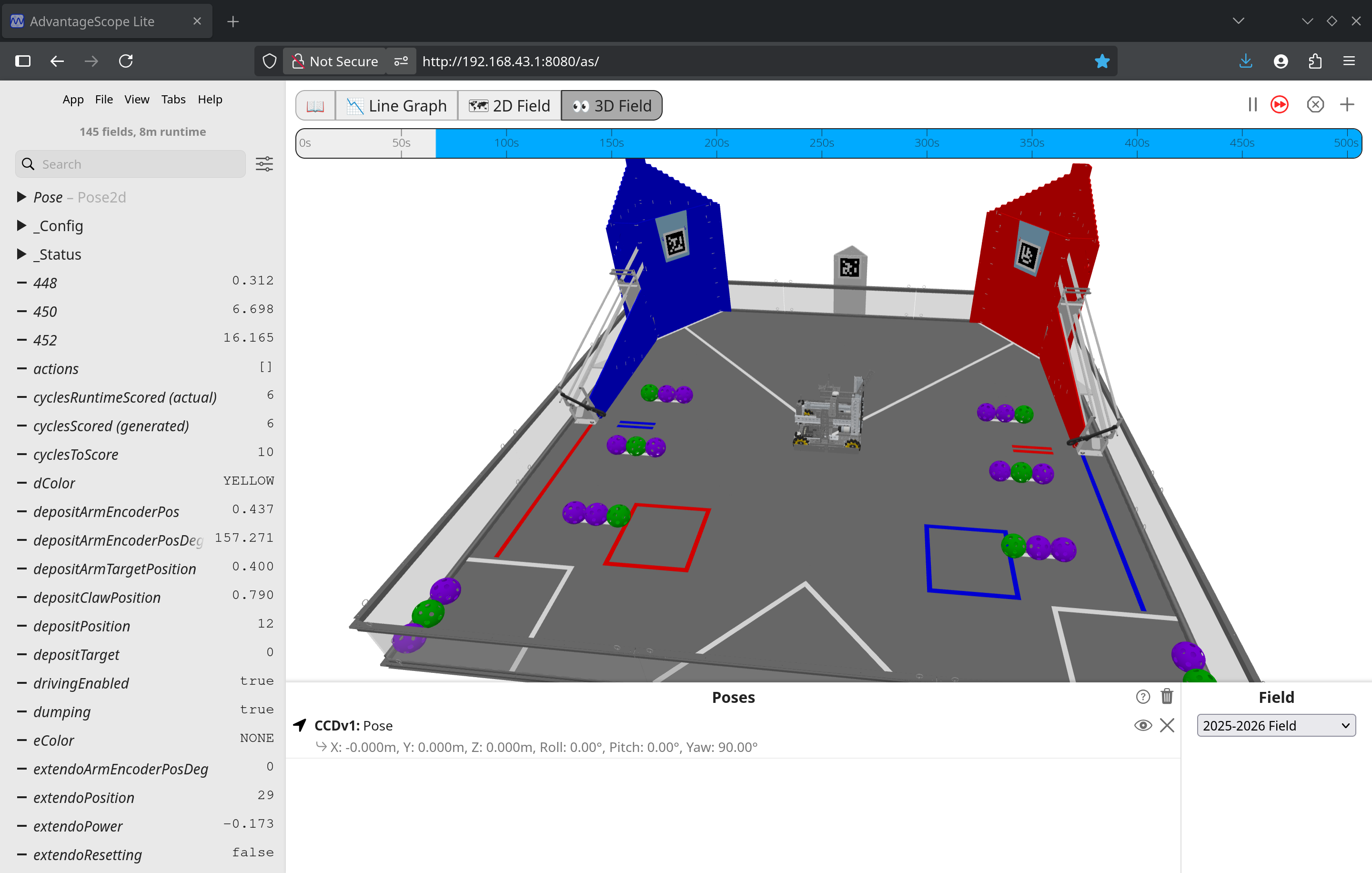 (Example image from the AdvantageScope-Lite-FTC README)
(Example image from the AdvantageScope-Lite-FTC README)
Recording information to logs
warning
Logs will not be generated for OpModes that are started through FtcDashboard as the appropriate logging hooks won't be called. OpModes must be run from the Driver Station to capture logs.
The RoadRunner FlightRecorder is used to record information to a log file. This log file can be read back and visualised later through AdvantageScope.
note
Reading logs back also works with AdvantageScope for desktop! However, this quickstart will use the web version on an active robot as accessing the log files is streamlined and automatic.
Several channels of information, including current pose data, are automatically sent to the FlightRecorder internally through the RoadRunner drive instances.
BunyipsLib also automatically records the status and essential state of primary subsystems (e.g. HoldableActuator) to the log files.
You are able to view these log schemas live through AdvantageScope and FtcDashboard by calling Dashboard.logLiveSchema(...), and passing in the subsystems you want
to view live for compatible subsystems. Drive subsystems are logged by default through the Accumulator.
Replaying logs
tip
Log files can be accessed directly from the robot for local use by going to http://192.168.43.1:8080/logs! More info here.
To replay a log through AdvantageScope Lite, you can find ones on the robot Under File -> Open Logs.
warning
The timestamp on the logs is dependent on the system clock on the Control Hub, which may be in the past, future, or completely inaccurate!
Data recorded by the FlightRecorder will appear on the replay.
Further use
AdvantageScope Lite is new software, and the official docs can provide good information on what you can use AdvantageScope for.
Thanks to j5155 for providing the j5155/AdvantageScope-Lite-FTC project!